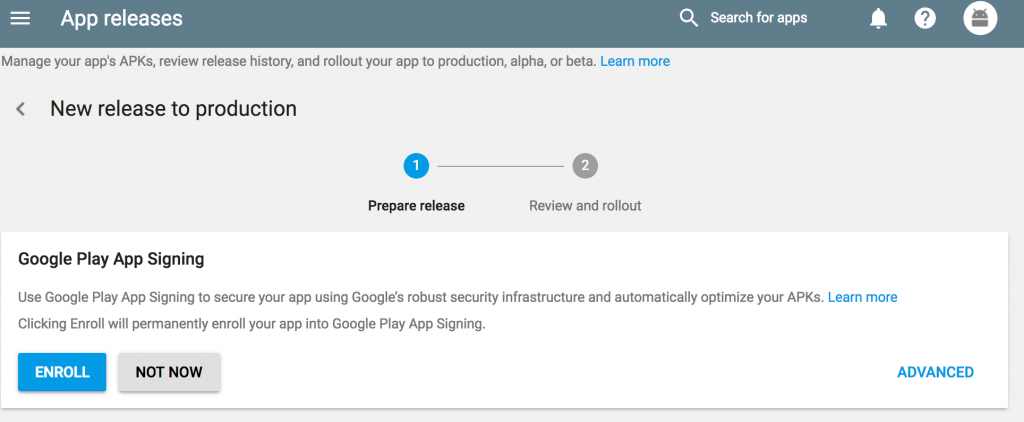This is the trouble shoot doc for debugging on push notifications are not working on AndroApp via AndroApp wordpress plugin.
Go here, If your push notification are working for Android app and not working only for IOS app.
- If you are using v0 of push notifications
- Did you enter the correct Google/Firebase API Keys(associated with the project number) and entered in WordPress dashboard? double check step 13 here https://androapp.mobi/blog/setup-firebase-cloud-messaging/182
- If you are using v1 of push notifications
- Did you enter Firebase App ID? ex. 1:447538456741:android:2efde8542de19a66
- Did you enter the correct package name while creating your firebase project (step 6 ), please enter the package name you see in the email from us, ex. package name: mobi.androapp.bwerbvo.c9601
- Did you try SelfPush feature from AndroApp->Push Notifications tab? Try by checking Send Immediate checkbox and share the logs with us.
- Did you try sending push notification by enabling/disabling Bulk Send feature?
- Did you wait for 30 minutes after installing the app?
- Did you check the status table in AndroApp->Push notifications tab? there are 2 tables Push Notifications in Queue & Push Notifications Statistics, if you don’t select Send Immediate checkbox (Also when you publish a new post), you should see your notifications in Push Notifications in Queue table. Which are tried after 15 minutes when your cron runs.
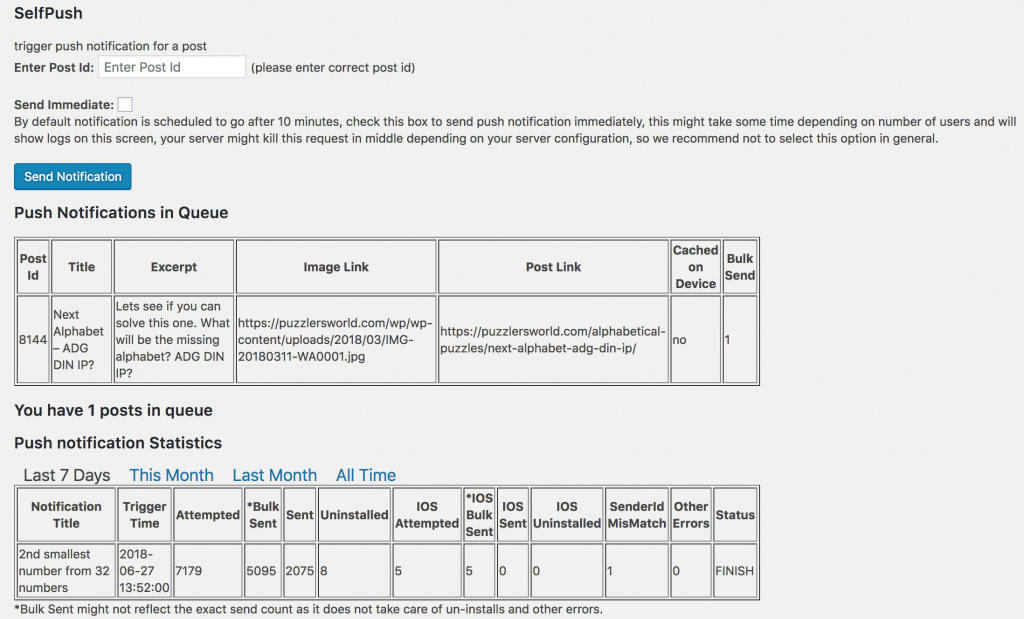
- If you see UnAuthorized in the Send Immediate logs, double check your Google API Keys, it is wrong.
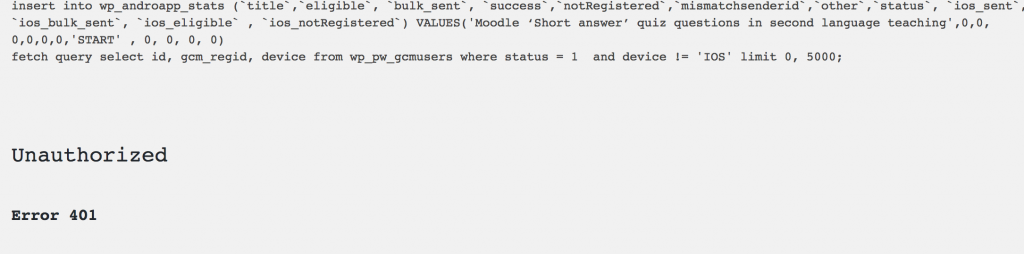
- Do you see this in the Androapp->Push Notifications tab?

We will suggest to try all above and if you still have issues in sending push notifications, please drop us an email with following details
- Your website link & apk link which you tested
- google-services.json file
- Full Screenshot of AndroApp->Account Settings tab
- Logs for the trial of Send Immediate
- Screenshot of both push notification table (it should have both entries with/without Bulk Send enabled)
- Does it work when using Send Immediate but not if you don’t select or it does not work in both the cases?
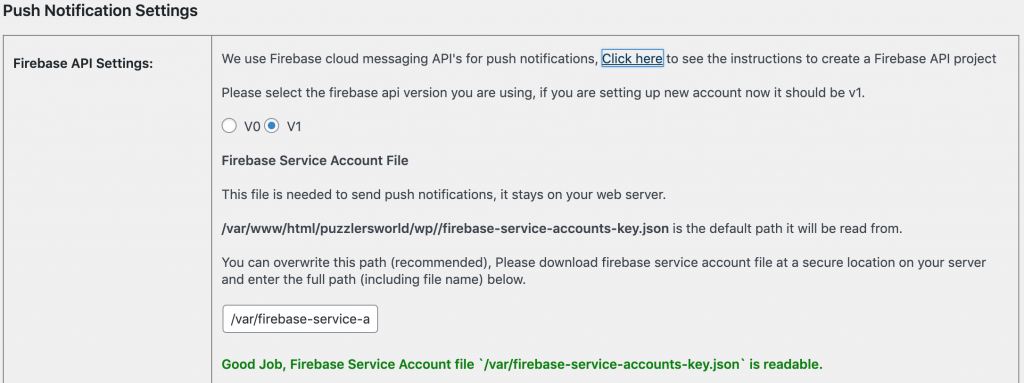
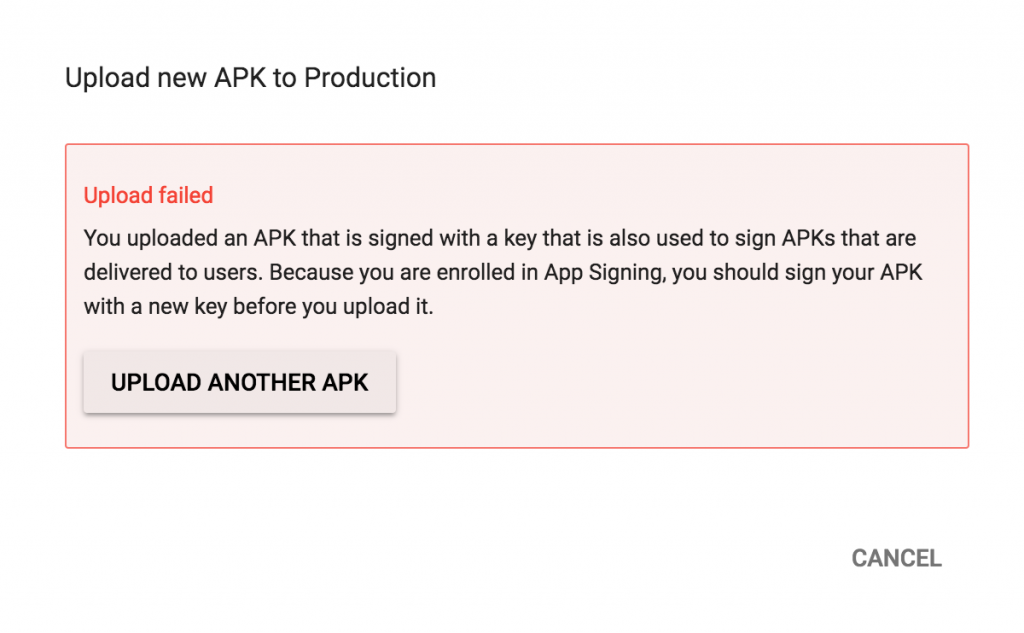 How to fix?
How to fix?