This guide will help you setup google api project for enabling push notification on your android app (created through androapp wordpress plugin).
Log in to https://code.google.com/apis/console
- Select create a project… from right side on header(select a project) dropdown
- Give a project name, give anything for your reference(it is not visible to end user)
- it will take some time for project to be created, approx 2 mins, after that you will be taken to your project page, OR Select your project name from the dropdown on the left.
- Type messaging under the library section and select “Google Cloud Messaging for Android“
- Click Go to Credentials button
- Click on Create New Key button under Public API access
- Select Google cloud messaging for Android in the first dropdown
- Copy the API Key and paste in the textbox in androapp plugin settings page.
- Click on the setting icon(3 vertical dots) on top right, click on project information and copy project number from there, paste it in Settings->AndroApp->Account Settings Tab, this is nothing but sender id.
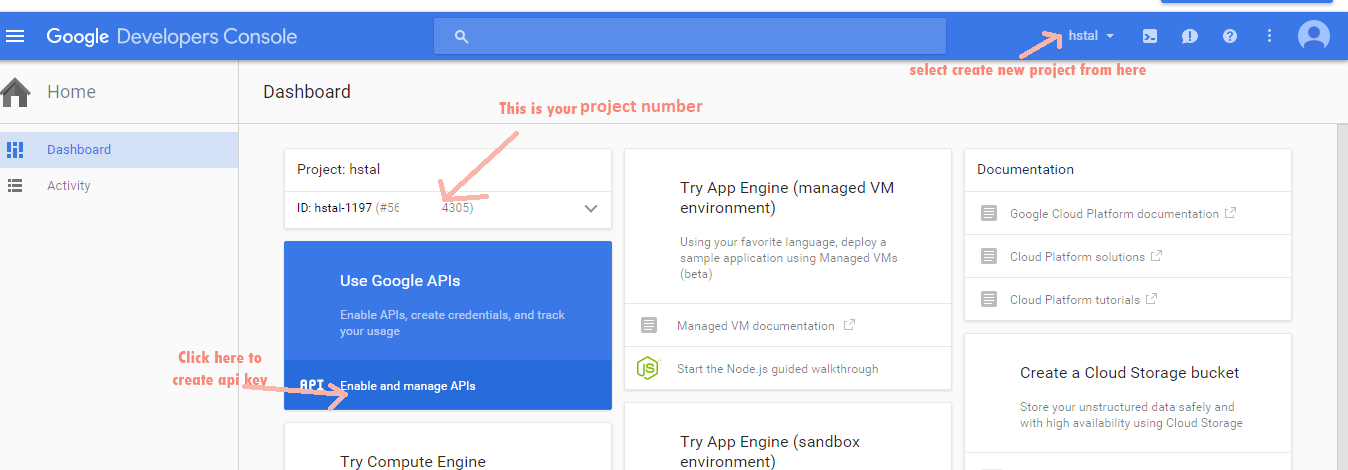
Good information shared. Thank you for posting this information.