We have done some improvements in Android Menu in our latest release version 10.00.
What it includes?
These are the main features of this change
- We now show your app’s icon and name at top of the menu with menu color matching with action bar color.
- Added menu icons support
How does it look?
these are some of the screenshots to give you a glimpse
How to Manage Menu Icons?
AndroApp supports FontAwesome icons and by default we try to show the best possible icons ourselves, but obviously you might want to override those icons for some of your links.
to change the icons
- install Menu Icons plugin on your wordpress site, this plugin has more than 1 lakh active installs
- Go to Appearance->Menu from your wordpress admin dashboard
- Select FontAwesome under menu icon settings
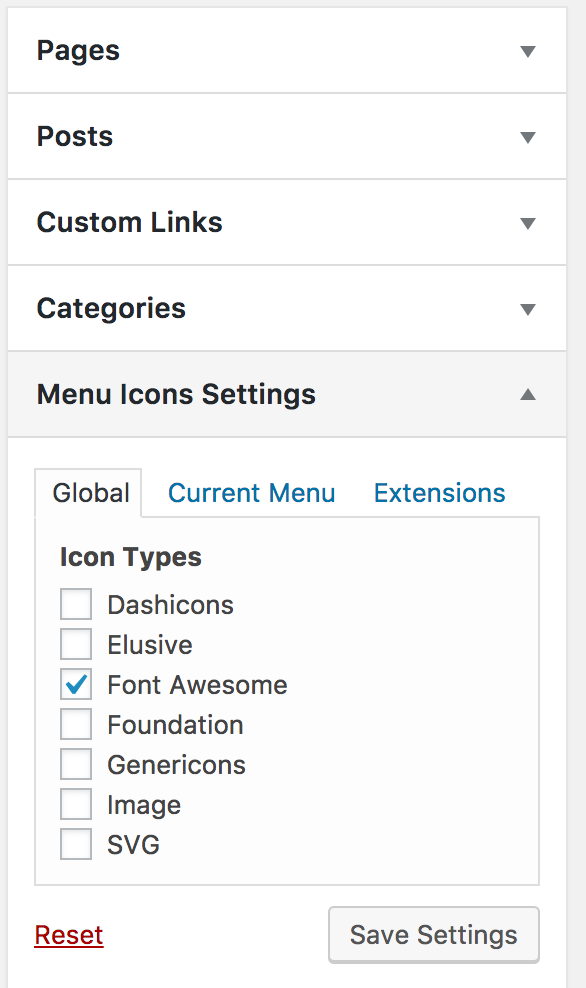
- Select the Android App menu which you have selected in AndroApp->Configure tab
- Expand the menu for which you want to update the icon
- Click on icon: Select link

- Select the icon from the popup
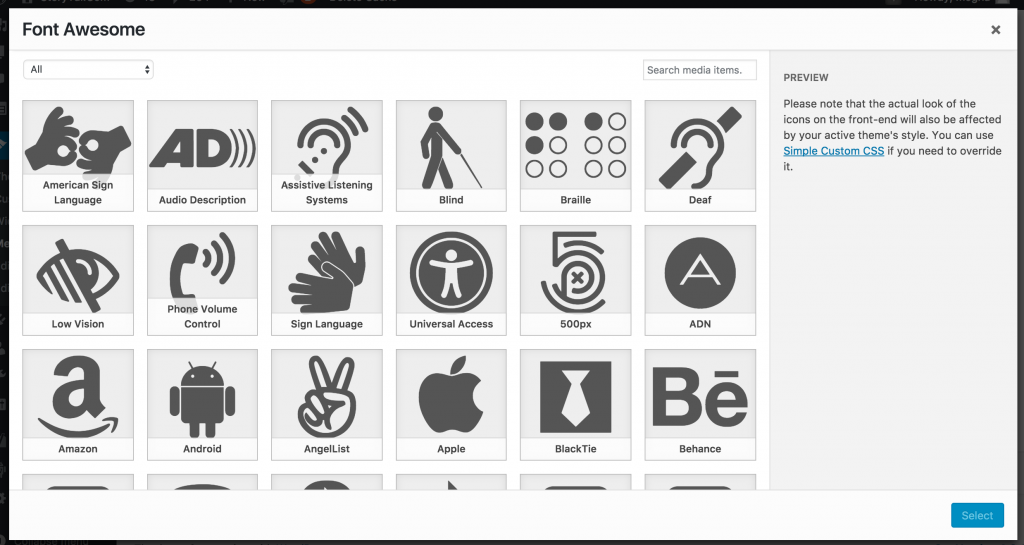
- And click on Save Menu button at bottom
Note:
- If you are using the same menu on your website, than you might want to change the menu icon settings to show/hide icons on your website
- It might be possible that some of the icons are not supported in app, in that case, use a different icon
- If you have a version older than 10.00 on google play store, than you need to publish a new apk – so create a new build, test it and publish it to play store.